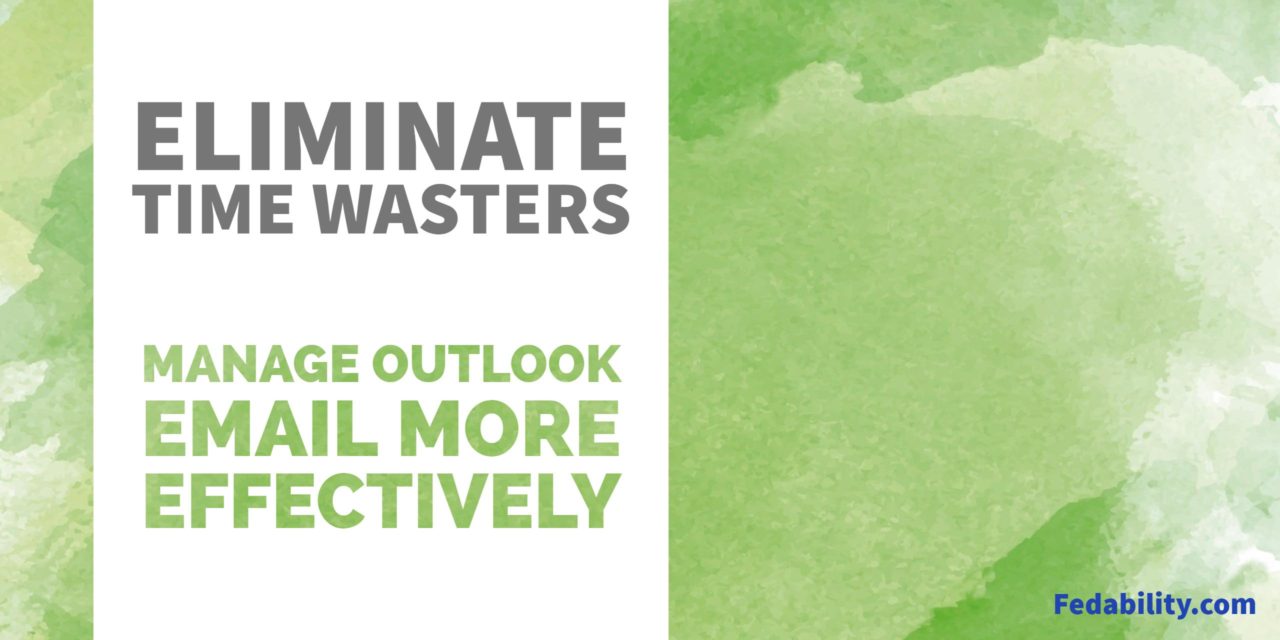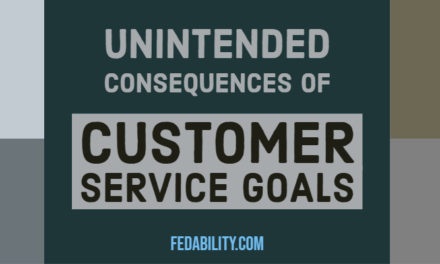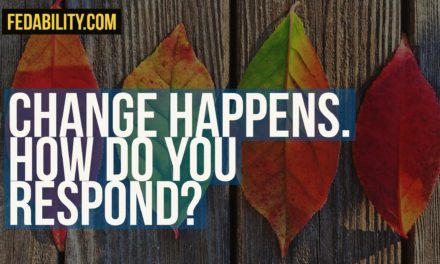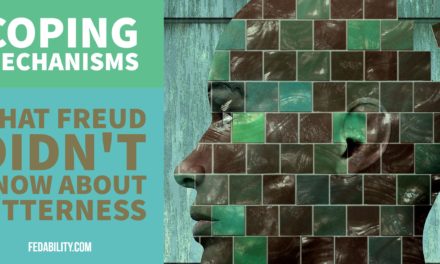Meetings and email may be tied in being the biggest time wasters in the modern workplace. We’ve talked about how to be a meeting hero and to set ground rules to have more effective meetings. But, we’ve not discussed how to be more effective with our email. So today, we’ll share 5 tips that you can do today to spend less time managing email. As a bonus, take a moment to download our newsletter to get step by step instructions to eliminate these email time wasters!
What are the top time wasters in email?
1. Advertisement emails.
Sometimes you have to wonder just how you got onto the radar of so many advertisers. Worse is that many of these advertisers send multiple emails per day. As a result, you’re constantly bombarded by emails that may have no immediate benefit to you. Instead, they’re probably increasing your distraction by triggering email notifications throughout the day. Or, if the advertiser is particularly good at their job – you may find yourself down a rabbit hole once you’ve opened one of them. The key then is to stop those emails from even arriving into your email by unsubscribing from them. (I’m counting on you not unsubscribing for Fedability because we don’t spam you with a ton of useless emails).
Tip #1: Eliminate advertisement emails by unsubscribing.
2. Searching for (or missing) emails from your most important contacts
I hate to admit just how many times my boss asks me if I saw her email – and I haven’t. How does that even happen? Part of it is that there’s so much email coming in that unless it has a little urgent exclamation point (!), it all looks the same. Even a simple scan down the emails you received that day doesn’t always work. As a result, I often have to take time to sort and search my emails for specific senders. The key then is make sure that emails from your most important contacts looks different from other emails.
Tip #2: Make it easier to spot important emails immediately by changing the look (font, color, text size) of important email contacts automatically.
3. Not using the task list flags effectively.
Those little flags you can click within an email to mark it to follow up later is conceptually good. And, I know some people who use them to manage their email tasks very efficiently. For myself, I find that much like those emails that come in from my boss, the little flags all start to look the same. And, as a result I’m seldom reminded to go back and look at the flagged emails. The key then is to triage emails into those that have to be handled today, those which need to be handled this week, and…those that can just sit.
Tip #3: Create two triage folders that you can drag time-sensitive emails into rather than flagging them. Folder 1: To do today. Folder 2: To do soon.
4. Getting a ton of one-word email responses that fill up your mailbox.
I once had a job that taught me to acknowledge emails with an “Ok” or “Thanks”. This person described it as closing-the-loop and a means to let people know that I received their message. This didn’t come naturally at the time. I assumed that email was pretty reliable. If I send an email, I’m generally pretty confident that the person got it. But, since it was seemingly important in this job, I adopted the practice. And so, it seems, did the rest of the modern workforce. As a result, simple emails will generate responses just to acknowledge the message was received. Thus, what started off as a polite acknowledgement has spiraled into time wasters.
Here’s an example:
- You send an email to your team of 5 people to distribute your meeting minutes. Your email indicates that if anyone has changes to make to let you know.
- You receive 3 emails back with an acknowledgement of “ok” or “thanks”. One email comes back from a team member with changes. One team member doesn’t respond.
- You make the change and resend. You let the team know about the change.
- The team responds – resulting in 4 emails back with an acknowledgement. One email comes back from the previously silent team member with changes.
- You make the change. Another email goes out with the updated minutes.
- You receive 5 emails back with an acknowledgement.
- By the end of the day, you have 12 emails with 1 word responses of acknowledgement from a single set of meeting minutes.
So what to do? The key is to let people know if you don’t need a response.
Tip #4: Be explicit that a response is not needed unless changes are needed or action must be taken.
5. Actively filing and organizing emails that don’t require immediate action.
One piece of advice that many of the time management gurus suggest is to only touch an email once. That means, you have to make a decision for every incoming email to act on it, delete it, or save it for later. Now, if you are someone who receives hundreds of emails a day, you know that while sensible, this recommendation could keep you in your email all day. The key is to use some basic automation to file incoming emails as they arrive so that you can handle them at a later time.
As an example, I receive daily email updates on the status of our network from a centralized email. For the most part, I don’t need these emails. But, sometimes I do. So rather than have them automatically deleted, I have them automatically filed. That way, I don’t see them unless I go to their folder.
Tip #5: Use automation to file regularly incoming emails that are not urgent but may be good reference emails so that you can choose when to read them.
As I mentioned, we’re offering a bonus to this post with a free-download to get the step by step instructions of how to implement these 5 tips to eliminate the common email time wasters. For the purposes of this give-way we focus on Outlook email since that’s what nearly all government agencies use.